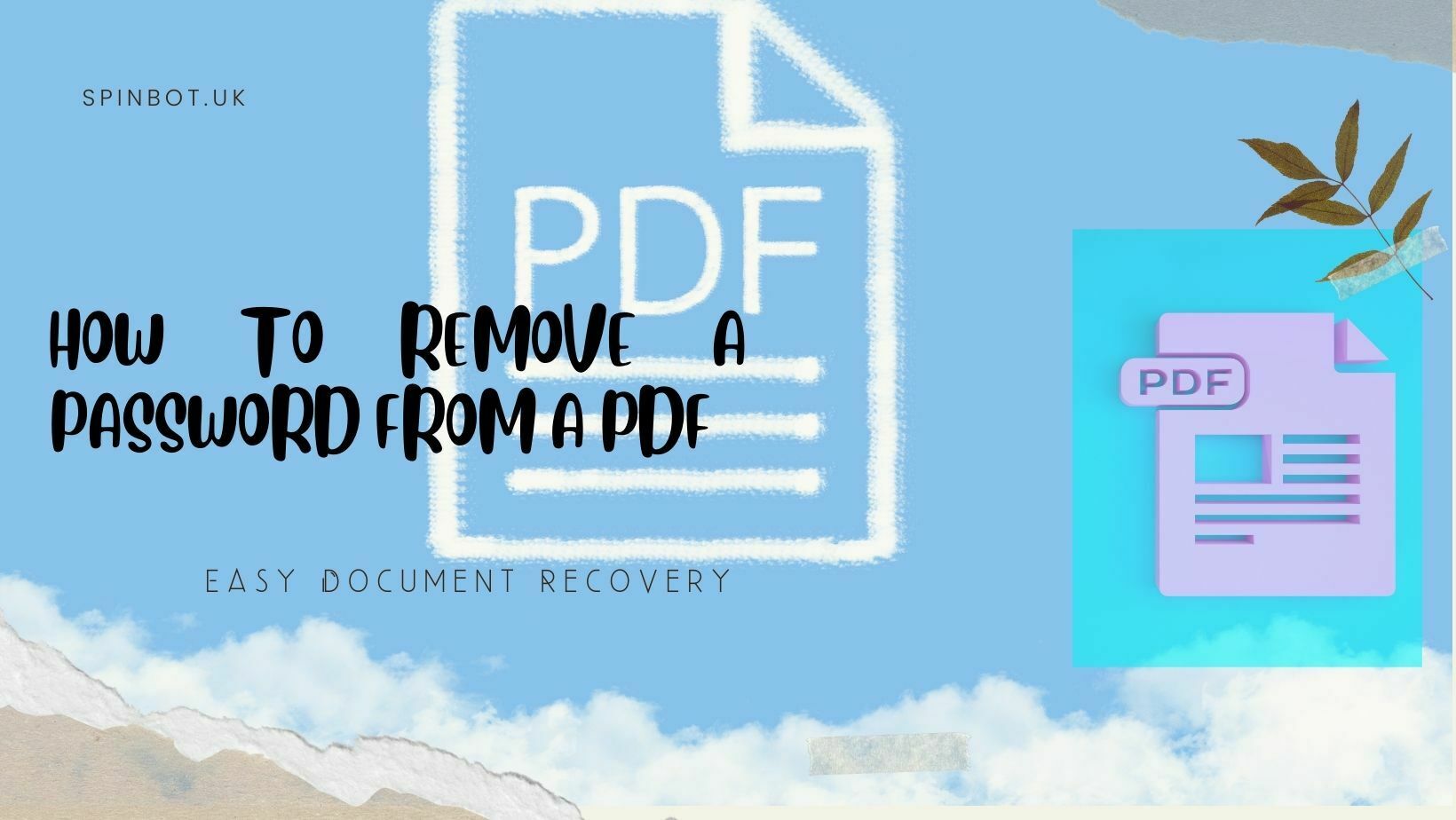
PDFs (Portable Document Format) are widely used for sharing and storing important documents, but sometimes you may need to remove a password from a PDF file for various reasons. Maybe you’ve forgotten the password, or you need to share the document with someone who doesn’t have the password. Fortunately, there are several ways to remove a password from a PDF file. In this article, we’ll cover some of the most common methods. To see the different ways for How to remove a password from a pdf online free.
Method 1: Use Adobe Acrobat Pro DC
Adobe Acrobat Pro DC is a powerful PDF editor that allows you to remove passwords from PDF files. Here’s How to remove a password from a PDF by using Adobe Acrobat Pro DC :
- Open Adobe Acrobat Pro DC and navigate to the “File” menu.
- Click “Open” and select the PDF file you want to remove the password from.
- Enter the password when prompted.
- Once the file is open, navigate to the “File” menu again and select “Properties.”
- Click on the “Security” tab and then select “No Security” from the drop-down menu.
- Click “OK” to save the changes.
- Navigate to the “File” menu and select “Save” to save the file without a password.
See also: How to Split Pages in PDF Documents Online
Method 2: Use Google Chrome
Google Chrome is a popular web browser that also has a built-in PDF viewer. Here’s how to use Google Chrome to remove a password from a PDF:
- Open Google Chrome and navigate to the PDF file you want to remove the password from.
- Enter the password when prompted.
- Once the file is open, right-click anywhere on the page and select “Print.”
- In the print dialog box, select “Save as PDF” from the drop-down menu.
- Click “Save” to save the file without a password.
Method 3: Use Smallpdf
Smallpdf is a free online tool that allows you to edit and convert PDF files. Here’s how to use Smallpdf to remove a password from a PDF:
- Open your web browser and navigate to the Smallpdf website.
- Click on the “Unlock PDF” tool.
- Drag and drop the PDF file you want to remove the password from into the upload area.
- Enter the password when prompted.
- Click “Unlock PDF” to remove the password from the file.
- Click “Download” to download the file without a password.
See also: Free Online Logo Maker and Download
Method 4: Use PDF Unlocker
PDF Unlocker is a free software that allows you to remove passwords from PDF files. Here’s how to use PDF Unlocker:
- Download and install PDF Unlocker on your computer.
- Launch the software and click “Add Files” to select the PDF file you want to remove the password from.
- Enter the password when prompted.
- Click “Start” to remove the password from the file.
- Navigate to the output folder and open the file to make sure the password has been removed.
Remove PDF password free by using online tools:
So it is found that removing a password from a PDF file is a simple and straightforward process that can be accomplished using various tools and methods. Whether you’re using Adobe Acrobat Pro DC, Google Chrome, Smallpdf or PDF Unlocker the steps are generally the same. It’s important to note, however, that removing a password from a PDF file may not be legal in all circumstances.
Always make sure you have the right to access and modify a PDF file before attempting to remove a password. Additionally, if you are the owner of the file and have forgotten the password, it may be worth considering using a password manager to prevent this issue in the future.
Overall, the methods outlined in this article provide several options for anyone needing to remove a password from a PDF file. It’s important to weigh the pros and cons of each method before choosing which one to use. In some cases, using a paid tool like Adobe Acrobat Pro DC may be worth the investment, while in other cases, a free online tool like Smallpdf may suffice.
See also= How to rotate a pdf without acrobate
Whatever method you choose about How to remove a password from a PDF?, make sure to follow the steps carefully to avoid any mishaps, and always ensure you have permission to modify the PDF file.
FAQ’s:
Q: How do I remove password protection from a PDF online?
A: There are various online tools available that allow you to remove password protection from a PDF. Smallpdf, PDF Unlocker, and SodaPDF are some of the most popular options.
Q: Can I remove a password from a PDF document?
A: Yes, you can remove a password from a PDF document using various methods such as using Adobe Acrobat Pro DC, Google Chrome, or online tools like Smallpdf or PDF Unlocker.
Q: How do I remove a password from a PDF without a password?
A: If you have forgotten the password, there is no straightforward way to remove it from the PDF file. However, you can try using third-party tools such as Smallpdf or PDF Unlocker, which may be able to remove the password without the original password.
Q: Can I remove a password from a PDF without Acrobat?
A: Yes, you can remove a password from a PDF without Adobe Acrobat. There are various other tools available, including online tools like Smallpdf and desktop software like PDF Unlocker, that allow you to remove a password from a PDF without using Adobe Acrobat.