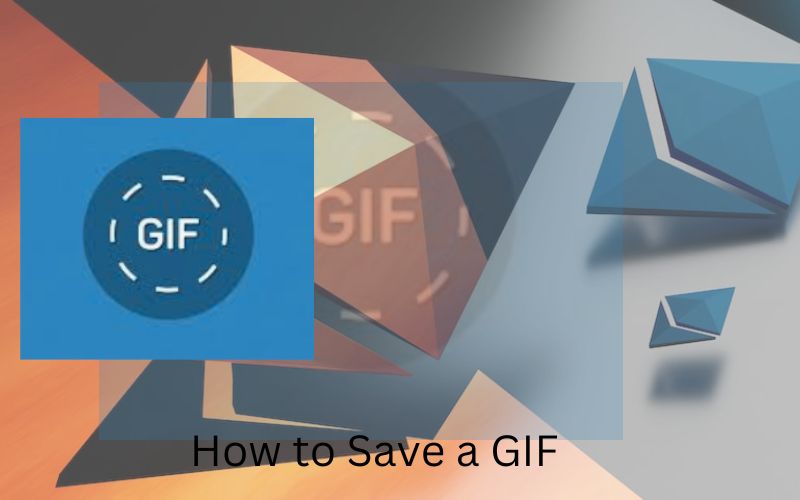GIFs, or Graphics Interchange Format images, have become increasingly popular in recent years to communicate online. Whether you’re using them to convey an emotion or add humor to a conversation, GIFs can be a great way to enhance your online interactions. However, if you’re not sure how to save a GIF, you may be missing out on some of the fun. In this article, we’ll go over the steps to save a GIF so that you can start using them in your online conversations.
What is a GIF?
Before we dive into how to save a GIF, let’s briefly discuss what a GIF actually is. A GIF is a type of image file that allows for animation, usually consisting of a short loop of images. They’re commonly used online to convey emotions, and reactions, or to add some humor to a conversation. GIFs can be found on various websites and social media platforms, and can also be created by users.
See also: How to Flip Image in Word: An Easy Step-by-Step Guide
Why save a GIF?
Now that we know what a GIF is, you may be wondering why you would want to save one. Saving a GIF allows you to reuse it in future conversations or to share it with others. Additionally, if you come across a particularly funny or interesting GIF, you may want to save it so that you can easily find it again later.
How to save a GIF Image:
Saving a GIF Image is a fairly simple process, and can be done on both desktop and mobile devices. Below, we’ll outline the steps to save a GIF on both platforms.
Saving a GIF on a desktop:
Step 1: Find the GIF you want to save
The first step to saving a GIF is to find one that you want to save. This can be done by searching for GIFs on various websites or by browsing social media platforms that allow for GIFs.
Step 2: Right-click on the GIF
Once you’ve found the GIF you want to save, right-click on the image. This will bring up a menu of options.
Step 3: Click “Save Image As”
In the menu of options, click on “Save Image As”. This will bring up a window where you can choose where you want to save the image and what you want to name it.
Step 4: Choose a location to save the GIF
Choose the location where you want to save the GIF. This can be your desktop or a specific folder on your computer.
Step 5: Name the GIF
Choose a name for the GIF. This can be whatever you want, but it’s helpful to name it something that will help you remember what the GIF is.
Step 6: Click “Save”
Click “Save” to save the GIF to your chosen location.
See also: How it Started How it’s going template
Saving a GIF on mobile:
Step 1: Find the GIF you want to save
The first step to saving a GIF on mobile is to find one that you want to save. This can be done by searching for GIFs on various websites or by browsing social media platforms that allow for GIFs.
Step 2: Press and hold on to the GIF
Once you’ve found the GIF you want to save, press and hold on to the image. This will bring up a menu of options.
Step 3: Click “Save Image”
In the menu of options, click on “Save Image”. This will save the GIF to your camera roll.
Step 4: Find the saved GIF
To find the saved GIF, go to your camera roll or photo gallery on your mobile device.
Step 5: Share the GIF
Once you’ve found the saved GIF, you can share it in various ways, such as through social media or messaging apps.
In conclusion, saving a GIF is a simple process that can be done on both desktop and mobile devices. By following the steps outlined above, you can easily save a GIF and start using it in your online conversations. The process is quick and easy, whether you’re looking to convey an emotion, add some humor, or simply save a GIF for future use.
One thing to keep in mind when saving a GIF is that not all websites and social media platforms allow for GIFs to be saved. Some platforms, such as Instagram, only allow for GIFs to be viewed within the app and cannot be saved to your device. In these cases, you may need to use a third-party app or website to save the GIF.
Another thing to keep in mind is that some GIFs may be copyrighted or owned by someone else. If you’re unsure about the ownership of a GIF, it’s best to err on the side of caution and not use it without permission.
See also: Difference between JPEG and JPG
In addition to saving GIFs, you can also create your own GIFs using various tools and apps. These can be a fun and creative way to express yourself online and can be shared with others just like any other GIF.
Overall, how to Save a gif is a quick and easy process that can enhance your online conversations and interactions. By following the steps outlined above, you can save any GIF you come across and start using them in your daily life.