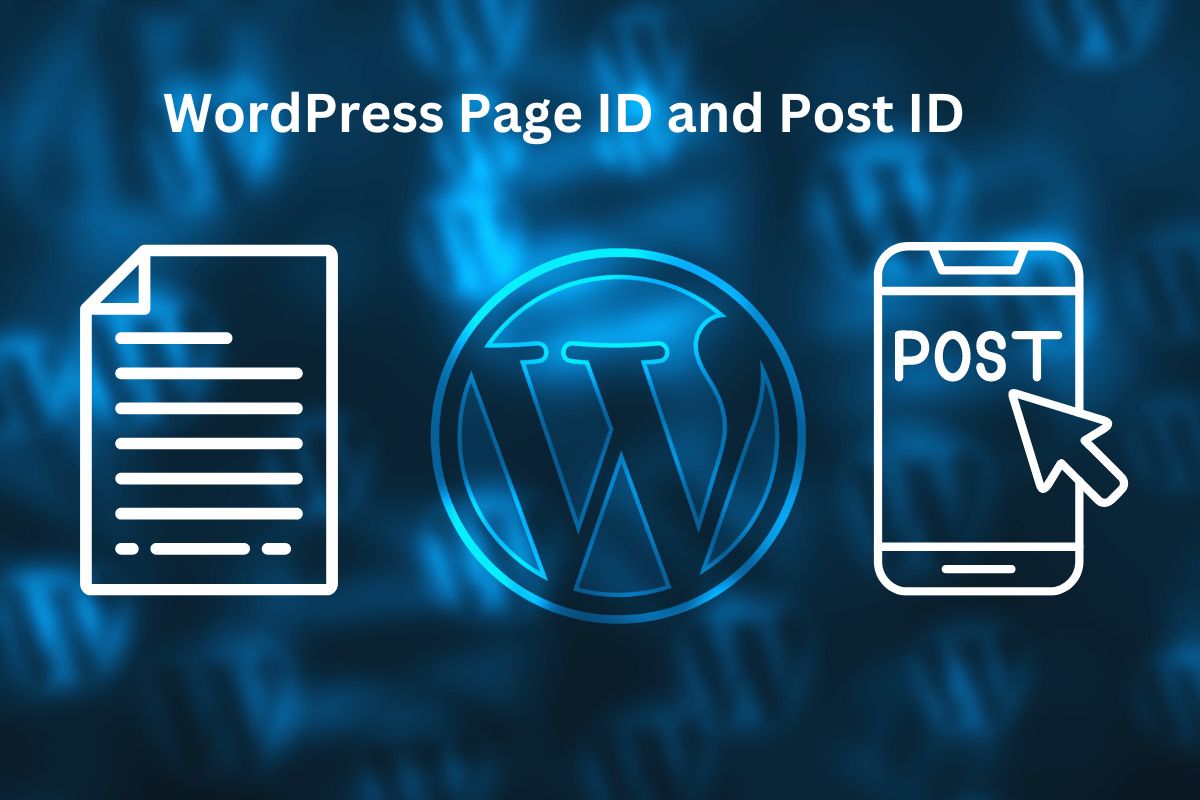In this quick guide, you’ll learn the easy steps to find your WordPress Page and Post IDs. Let’s get started!
How to Find Your WordPress Post ID
Follow these simple steps to find a post ID:
- Open your WordPress dashboard
Go tohttp://your-domain.com/wp-admin/and log in. - Go to Posts
Click on Posts > All Posts in the left menu. - Select a Post
Find the post you want and click on its title. - Look at the URL
Once the post opens, check the address bar at the top of your browser.
You will see a URL similar to this:arduinohttp://your-domain.com/wp-admin/post.php?post=123&action=edit
- The number after “post=” (in this case,
123) is the Post ID.
- The number after “post=” (in this case,
How to Find Your WordPress Page ID
Finding the page ID is just as easy! Follow these steps:
- Open your WordPress dashboard
Go tohttp://your-domain.com/wp-admin/. - Go to Pages
Click on Pages > All Pages in the left-hand menu. - Select a Page
Click on the title of the page you want. - Check the URL
Once the page opens, you’ll see a URL like this in your browser:arduinohttp://your-domain.com/wp-admin/post.php?post=456&action=edit
- The number after “post=” (in this case,
456) is the Page ID.
- The number after “post=” (in this case,
Quick Comparison of Page ID and Post ID
| Feature | Post ID | Page ID |
|---|---|---|
| Where to find it | Posts > All Posts | Pages > All Pages |
| What it identifies | A WordPress post | A WordPress page |
| Where it appears | URL in the browser’s address bar | URL in the browser’s address bar |
Why Do You Need Page or Post IDs?
Page and Post IDs are essential when:
- Configuring certain plugins that ask for a post or page ID.
- Adding custom code that targets specific posts or pages.
- Creating shortcode rules that apply to specific posts or pages.
Final Thoughts
Finding WordPress Page or Post IDs is easy once you know where to look. Just follow the steps, and you’ll find the IDs in your browser’s URL bar. With these simple steps, you’ll never struggle to find WordPress IDs again!
Keep practicing, and soon it will become second nature. Happy blogging.

Rishi Sunak, experienced blogger & WordPress developer, excels in digital marketing & SEO. Delivers high-quality content at https://blog.spinbot.uk/, enhancing online visibility & earning potential.