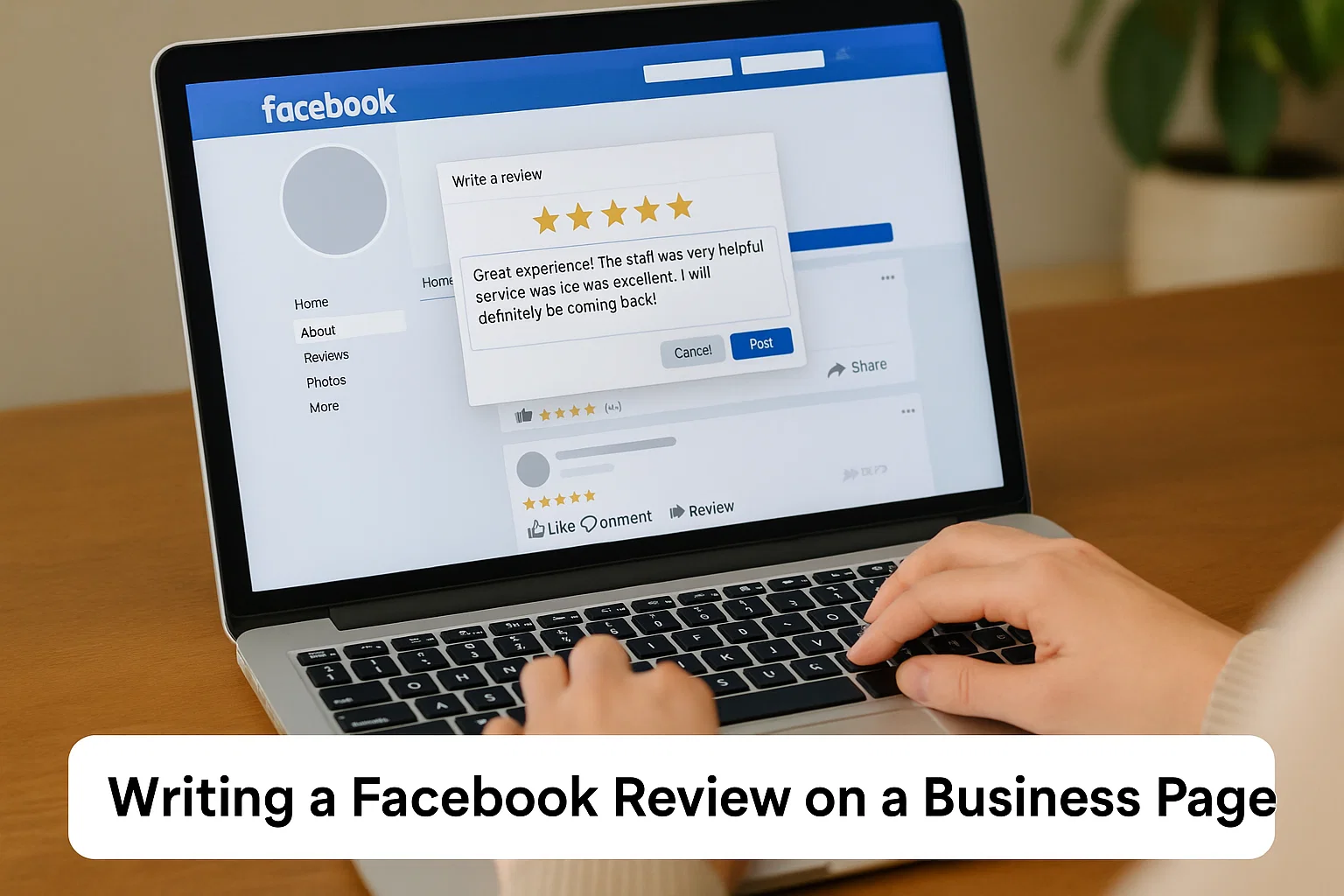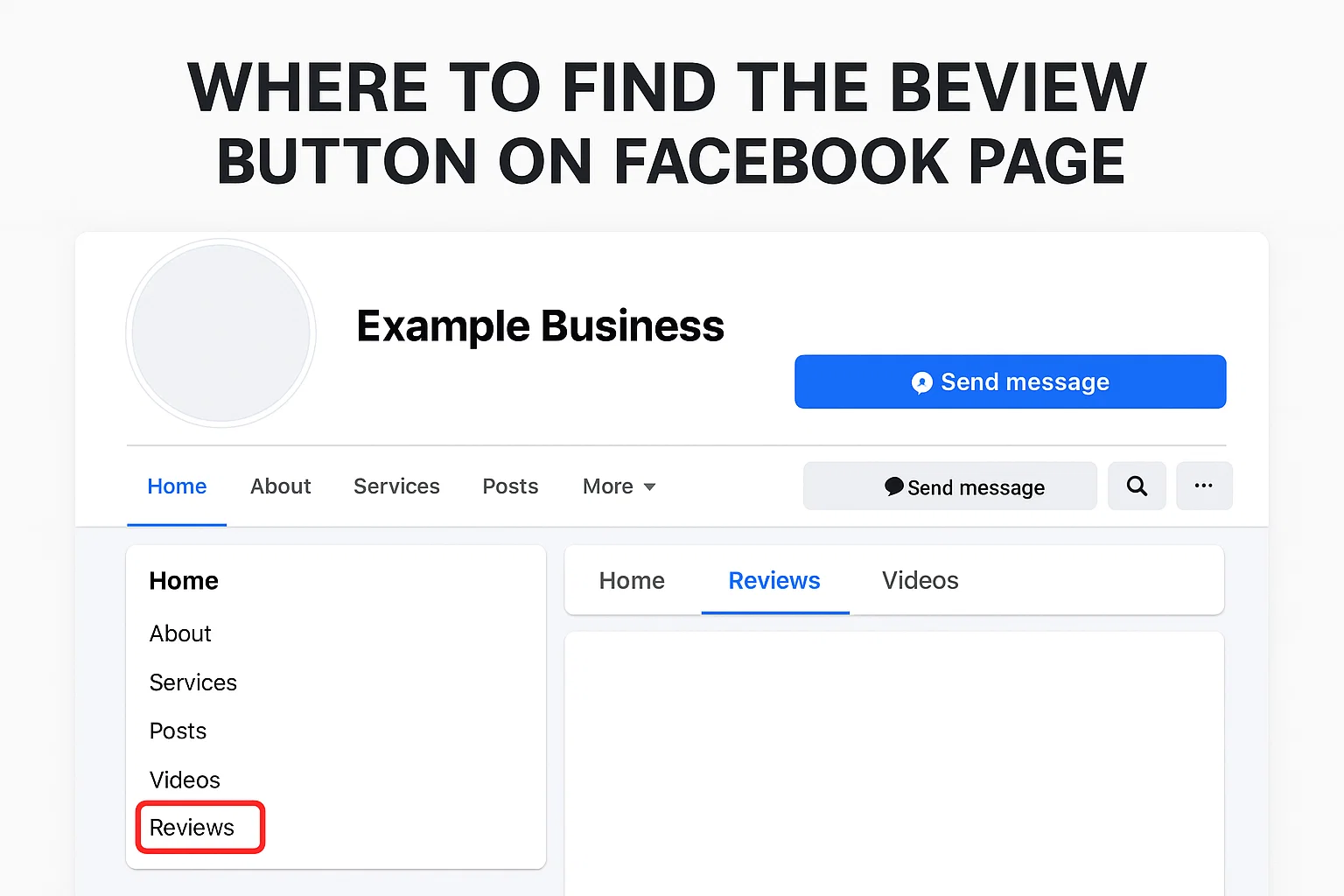That’s where Facebook reviews come in quick, honest, and right where your friends already hang out.
But here’s the twist: Facebook keeps changing things. The review button isn’t always where you expect it, and sometimes it even disappears altogether. Don’t worry by the end of this guide, you’ll know exactly how to find it, what to do if it’s missing, and how to write a proper review that actually helps others.
Why Facebook Reviews Still Matter in 2025
Think reviews don’t matter anymore? Think again.
Even in 2025, Facebook remains one of the biggest community platforms on the planet. Millions of people still look up restaurants, salons, or online shops through Facebook Pages before buying. And what’s the first thing they check? The reviews.
Here’s why they still matter:
- Trust: A Facebook review feels real. It’s connected to an actual person’s profile, not some random username.
- Reach: Reviews show up on timelines, so your words can influence not just one potential buyer but an entire circle of friends.
- Search Boost: Facebook’s local discovery feature (similar to Google Maps for businesses) often ranks pages higher when they have consistent positive reviews.
- Customer Insight: For businesses, reviews reveal what people actually think beyond the polite “Thanks for visiting!” comments.
So whether you’re giving praise or constructive criticism, your voice shapes how others experience brands and services online.
How To Write a Review on a Facebook Page
Okay, let’s get practical. Writing a Facebook review is super easy once you know where to look (especially with Facebook’s new 2025 layout).
On Desktop
- Go to the Page: Type the business name in the Facebook search bar and click the correct page.
- Find the “Reviews” or “Recommendations” tab: You’ll see it in the left-hand sidebar under the profile picture. If it says “Recommendations,” that’s Facebook’s new version of reviews.
- Click on “Yes” or “No”: It’ll ask if you recommend the business.
- Tap Yes if you had a good experience.
- Tap No if you didn’t.
- Write Your Review: Add a short explanation what you liked or didn’t like. You can also include a few photos (food, product, setup, etc.).
- Post It: Hit Post or Share, and boom your review is live.
On Mobile
- Open the Facebook App and go to the business page.
- Scroll down until you see “Do you recommend [Business Name]?”
- Tap Yes or No, then type your review.
- Optionally, attach a few photos or tag the location.
- Tap Post and that’s it.
✅ Pro Tip: If you can’t find the “Reviews” section, try switching from the “Home” tab to “About.” Some page templates hide reviews deeper inside the layout.
Where’s the Review Button on Facebook Now?
Ah yes the million-pound question.
The truth? Facebook doesn’t actually call them “reviews” anymore. Since around 2018, it’s switched to “Recommendations.” The system still works the same it’s just rebranded.
The button usually appears:
- Under the profile picture on the left (desktop)
- Inside the “More” menu tab on mobile
- Or on the main page feed, just below the About section
If you’re running a business page, make sure:
- You’ve turned on Reviews/Recommendations in your Page settings.
- Your page category supports them (e.g., restaurants, shops, and services do; personal blogs often don’t).
To enable Reviews on your own Page:
- Go to Settings → Privacy → Page Settings → Templates and Tabs.
- Find “Reviews” or “Recommendations” and toggle it on.
- Click Save Changes.
Now customers can start leaving feedback again.
Can’t See the Review Option? Here’s Why
If you’re staring at your Facebook page thinking, “Where’s my review tab gone?” don’t panic. It’s usually one of these reasons:
1. The Page Type Doesn’t Allow Reviews
Facebook only enables reviews for certain categories like Restaurants, Stores, Local Services, or Hotels. If your page is set to something like Community or Personal Blog, reviews are off by default.
Fix: Change your Page category. Go to Settings → Page Info → Category, and switch to something customer-facing.
2. You’re Using the New Pages Experience
Facebook’s “New Pages Experience” hides or disables some classic features temporarily including the Reviews tab.
Fix: Check if your page has the “Professional Mode” toggle. If it does, the review system might have been replaced with “Professional Ratings.”
3. Privacy or Age Restrictions
If the page has country or age limits, reviews might not show for certain users.
Fix: Open Settings → Privacy → Audience and Visibility and remove restrictions.
4. You’re Not Logged Into a Personal Profile
Only personal Facebook accounts can leave reviews not business accounts or page managers.
Fix: Switch back to your personal profile and try again.
How To Edit or Delete Your Facebook Review
Changed your mind about a restaurant? Or maybe the business fixed your issue and deserves a better score? You can easily update or remove your review.
To Edit:
- Go to the business page.
- Open the Reviews/Recommendations tab.
- Find your review and click the three dots (…) next to it.
- Select Edit Review, make changes, then save.
To Delete:
- Follow the same steps as above.
- Instead of “Edit,” click Delete Review.
- Confirm, and your review disappears instantly.
💡 Tip: Be thoughtful before deleting. Facebook doesn’t offer a “restore” option once a review is gone.
Tips for Writing a Helpful Facebook Review
Reviews aren’t just for venting. They can genuinely help businesses and other customers if you write them right.
Here’s how to make yours count:
Be Specific
Instead of writing “Great place!”, say “The pizza crust was crispy, and the delivery came 10 minutes early.” That’s gold for both readers and business owners.
Keep It Balanced
Even if you’re upset, stick to facts. For example, “Waited 40 minutes for food” is fair “This place is the worst ever!” isn’t helpful to anyone.
Add Photos
Visual proof builds credibility. Photos of your meal, product, or service setup instantly make your review stand out.
Mention Names (If Positive)
If an employee went above and beyond, say it: “Shoutout to Sarah for her amazing customer service!”
Update When Things Change
If you revisit and have a better (or worse) experience, update your review. It keeps information current for everyone else.
Troubleshooting: Why You Can’t Write a Review
Let’s go through the quick checklist before you give up.
| Problem | Why It Happens | Fix |
|---|---|---|
| No review tab visible | Page category not eligible | Change category to business/service |
| Button missing | New Pages Experience update | Enable Professional Mode or wait for rollout |
| Can’t post review | Logged in as page/admin | Switch to personal profile |
| Review doesn’t show publicly | Page uses custom privacy | Ask admin to enable “Public” visibility |
| Error message when submitting | App or browser glitch | Clear cache or update Facebook app |
Still no luck? Try writing your review on desktop via browser Facebook’s mobile app sometimes glitches with review posting.
The Future of Reviews on Facebook
Here’s something most users don’t realise: Facebook is quietly moving towards AI-driven recommendations.
Instead of classic star ratings, Meta now uses sentiment-based tagging like “recommended for great customer service” or “people mention slow delivery.” It’s more social and dynamic, pulling insights from public comments and keywords in your review.
That means every word you write now influences not just one star, but how Facebook’s system understands that business overall.
It’s part of Meta’s push to make the platform more trust-based rather than just review-based think of it like combining Google Maps reviews with AI language understanding.
So yes, reviews are changing but your voice still matters. In fact, it’s more powerful than ever.
Bonus: How To Encourage Others To Leave Reviews (For Page Owners)
If you’re running a Facebook page yourself, here’s how to get those genuine reviews rolling in.
- Ask at the right moment. After a successful sale or happy customer chat, send a friendly link.
- Use a direct review link: Add
?sk=reviewsat the end of your Facebook page URL. Example:facebook.com/yourpage?sk=reviews - Keep responding. Thank users who leave reviews even negative ones. A polite, professional response shows maturity and builds trust.
- Share great reviews. Highlight them in posts or stories. It encourages others to share their thoughts too.
- Avoid fake reviews. Facebook can detect coordinated or suspicious feedback. Always go for authentic voices.
Writing Reviews That Actually Help People
Let’s be real people scroll fast. They won’t read your review if it looks like an essay or a rant.
Here’s a mini formula for writing reviews that people actually read:
Start: What did you buy or experience?
Middle: What went right (or wrong)?
End: Would you recommend it and to whom?
Example:
“Visited Aroma Café last night. The cappuccino was rich and foamy, but the service was slow (20 minutes for a takeaway). I’d still recommend it for weekend coffee lovers.”
Short. Honest. Helpful. Perfect.
Final Thoughts (But Not Really the End)
Your Facebook review isn’t just text it’s digital word-of-mouth. It helps small businesses grow, warns others about red flags, and gives you a small but powerful voice in the world of online communities.
So next time you’ve had a brilliant haircut, the world’s worst sandwich, or a five-star online purchase don’t just scroll past. Drop that review. Someone out there will thank you for it.

Rachel combines her technical expertise with a flair for clear, accessible writing. A graduate of the University of Edinburgh, she specializes in creating detailed tech-focused content, Govt Jobs, Payslips that educates our readers about the latest in web development and SEO tools at Spinbot blog.