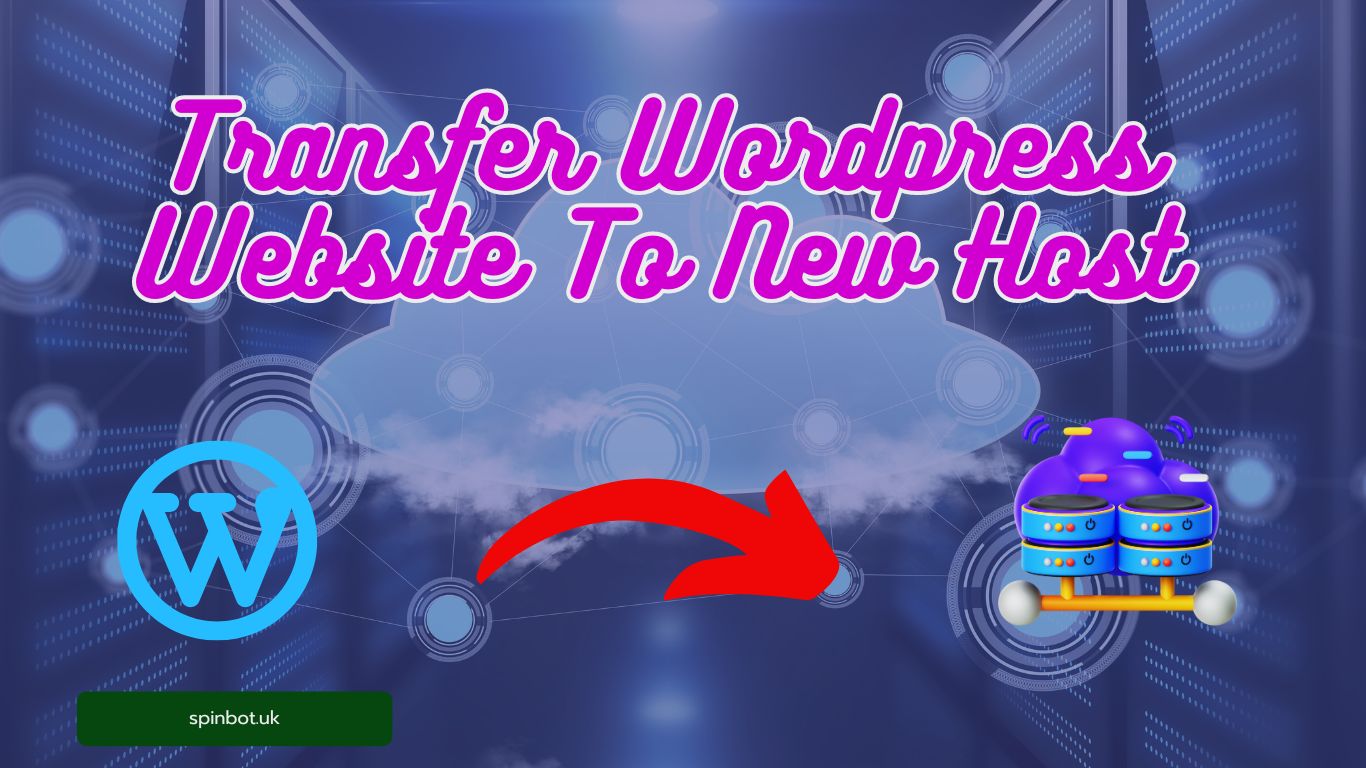Why You Might Want to Change Hosts
Before we get our hands dirty, here are a few reasons why people pack up and move:
Slow site speed = Google won’t love you, and neither will your visitors.
Downtime issues = If your site’s down often, that’s lost traffic and money.
Crappy support = Enough said.
Better features or pricing = Sometimes, the grass is greener.
What You’ll Need Before You Start
Here’s what to prep:
Access to your old hosting (cPanel or FTP)
Access to your new hosting
Access to your WordPress dashboard
A backup plugin or FTP tool
A cup of coffee (or two)
Method 1: Transfer WordPress Site Using a Plugin (Beginner-Friendly)
This is by far the easiest way no coding, no stress.
Install a Backup & Migration Plugin
Install a free plugin like All-in-One WP Migration, Duplicator, or UpdraftPlus on your existing WordPress site.
Create a Full Site Backup
With the plugin activated, export your site files + database. Most plugins will package everything neatly in one downloadable file.
Set Up WordPress on Your New Host
Install a fresh WordPress setup on your new host (many hosts have a 1-click install option). Then, install the same plugin here.
Import Your Backup
Upload your backup file through the plugin interface. Boom your site appears on the new host like magic.
Update Domain DNS
Log into your domain registrar (e.g., GoDaddy, Namecheap) and change the nameservers to point to the new host. This step is crucial for making your site “go live” on the new server.
Method 2: Manual WordPress Site Migration (For Control Freaks)
Feeling adventurous? Want full control? Here’s how to move your site manually.
Download Website Files
Use FTP (like FileZilla) or your old host’s File Manager to download your entire WordPress root directory (usually called public_html).
Export the Database
Log into phpMyAdmin from cPanel, select your WordPress database, and export it as a .sql file.
Upload Files to New Host
Using FTP or File Manager on the new host, upload your website files into the correct folder (typically public_html again).
Create a New Database
From your new host’s cPanel, create a new MySQL database, add a user, and assign it with ALL PRIVILEGES.
Import Your Database
Head to phpMyAdmin on the new host, select your new database, and import the .sql file you saved earlier.
Update wp-config.php
In your uploaded files, find wp-config.php and update:
Fix Site URLs (If Needed)
If your new host uses a different domain temporarily (like sitename.hostprovider.com), update the siteurl and home fields in the database.
Or, use this in functions.php:
Then delete it after it runs once.
Don’t Forget to Update DNS Settings
Once everything looks good, log into your domain registrar and update the DNS records (or nameservers) to match your new host’s details. Propagation can take up to 48 hours, but it’s often faster.
Test Your Site Before Switching DNS (Highly Recommended)
You can test the new site before changing DNS by editing your hosts file on your computer.
Example for Windows:
This tricks your computer into loading the site from the new host while everyone else still sees the old one.
Troubleshooting Common Migration Issues
White screen of death? Check
wp-config.phpfor database errors.Broken images? Might be a path or permission issue.
Permalinks not working? Go to Settings > Permalinks and just click Save.
Mixed content errors? If you’ve moved to HTTPS, update all internal links to
https://.
Final Thoughts
Moving your WordPress website to a new host isn’t rocket science it just takes a bit of patience and planning. Whether you’re going the plugin route or getting your hands dirty with FTP and databases, you’ve got options.
And if things go sideways? Most hosts offer free migration or paid support. Use it.
Oh, and once your site’s up and running on the new host? Test everything. Check pages, links, images, forms don’t assume it’s all perfect just because the homepage loads.
If you’re looking for a reliable article rewriter or want to boost your blog’s SEO, tools like Spinbot can come in handy post-migration too especially if you’re giving your content a fresh start

Rishi Sunak, experienced blogger & WordPress developer, excels in digital marketing & SEO. Delivers high-quality content at https://blog.spinbot.uk/, enhancing online visibility & earning potential.