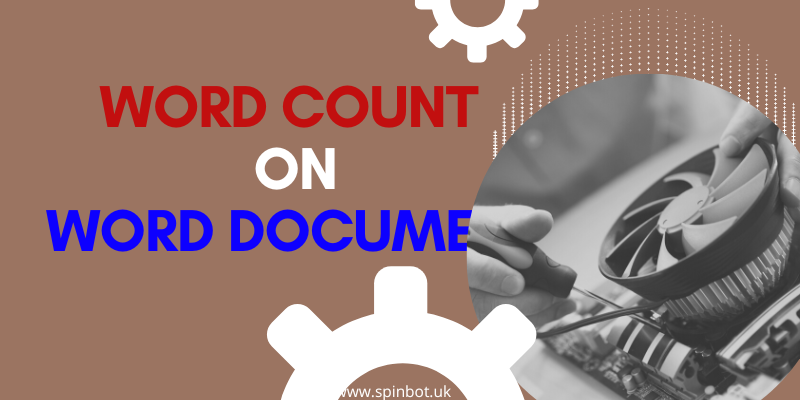sometimes we need to know about the content length during article writing, as it’s demanded by most of the buyers. Microsoft Word is one of the most popular word processing software used by students, professionals, and individuals for various purposes like creating documents, letters, essays, and reports. One of the most essential features of Microsoft Word is the ability to do a word count on a document.
We will discuss how to do a word count on Microsoft Word in an easy language. So look at How to do Word Count on Word Document and How to Do a Word Count on a Word Document in Microsoft Word.
How to do Word Count on Word Document in easy steps
If you want How to do Word Count on Word Document, then you have to follow these simple steps to get all words count.
Step 1: Open Microsoft Word First, open Microsoft Word on your computer by clicking on the application icon or searching for it in the Start Menu. You can do this by clicking on the “File” menu and selecting “Open” or by pressing “Ctrl+O” on your keyboard.
Step 2: Open the Document Next, open the document that you want to count the words for. You can either open a previously saved document or create a new one.
Step 3: Click on Word Count To check the word count of your document, click on the “Review” tab located on the top menu bar. Then, click on the “Word Count” option in the “Proofing” section.
Step 4: Check the Word Count Once you click on the “Word Count” option, a pop-up window will appear displaying the word count, character count (with and without spaces), line count, and paragraph count of your document.
Step 5: Check the Word Count Status Bar Alternatively, you can also check the word count of your document by looking at the status bar located at the bottom of your document. The word count will appear on the left side of the status bar.
Step 6: Use Keyboard Shortcut You can also use the keyboard shortcut “Ctrl + Shift + G” to open the “Word Count” pop-up window.
Check How Many words in a word document:
Check How Many words in a word document without any software offline in very simple steps. Performing a word count on Word is a straightforward process that can save you time and help you stay within a specific word count limit. By following the steps outlined in this article, you can quickly and easily do a word count on your document in Microsoft Word.
In addition to helping you stay within word count limits, knowing how to do a word count on Word can also assist you in measuring your productivity, assessing the length of a document, or simply satisfying your curiosity.
See also: How to Change Capital Letters to Lowercase in Word