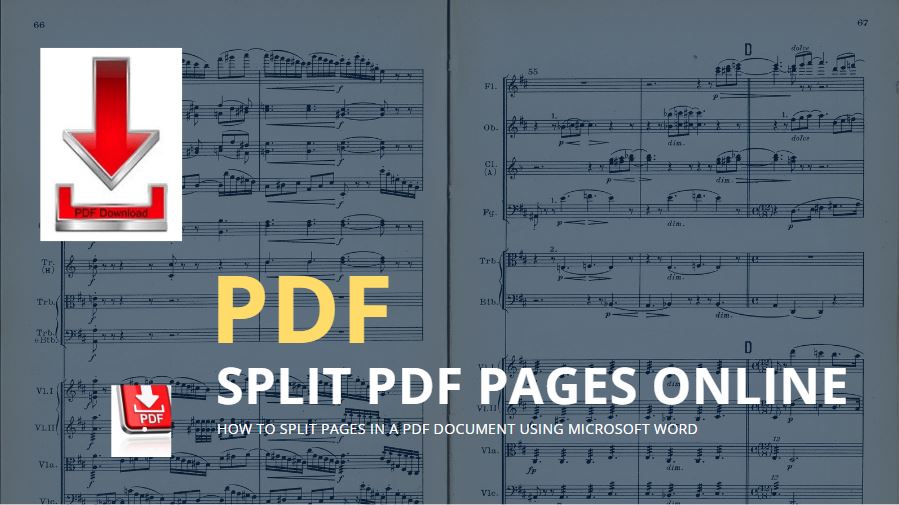
PDF (Portable Document Format) files are a convenient way to share documents across multiple platforms. However, sometimes you may need to split a PDF file into separate pages. For example, you may want to extract certain pages from a large PDF document or split a PDF file into smaller documents.
In this article, we will discuss how to split pages in PDF files using different methods. Here we will learn How to Split Pages in PDF Documents Online with top tools like Google Drive, Adobe Acrobat Pro DC, Microsoft Word, and other tools online. Now learn how to Split PDF Files Online with PDF files Splitter and Separator free.
How to Split Pages in PDF and Save Time on Printing
When you’re preparing a document for publication, it can be helpful to split it into multiple files. This makes it easier to share and collaborate on the document.
Google Drive is a great tool for quickly and conveniently sharing multiple files. With its easy-to-use interface, it makes it easy for you to upload and share multiple files with collaborators. This feature is especially useful when working on projects that require multiple people to contribute to the same document. By uploading the necessary files to Google Drive, you can easily share them with others in a matter of minutes.
See also: How to Delete Pages From PDF
This makes collaboration on documents incredibly simple, as everyone involved can access the same files no matter where they are located. Furthermore, this feature also allows you to keep track of versions, making it easy to go back and make changes if needed. With Google Drive’s multiple file-sharing features, you can easily collaborate on any document and have the flexibility to make changes as needed.
Method 1: Using Adobe Acrobat Pro DC
Adobe Acrobat Pro DC is a popular software used for editing and managing PDF files. Learn How to Split Pages in PDF by using Adobe Acrobat Pro DC. Here are the steps to split pages into PDF files using Adobe Acrobat Pro DC:
Step 1: Open the PDF file in Adobe Acrobat Pro DC.
Step 2: Go to the “Tools” tab and select “Organize Pages”.
Step 3: In the “Organize Pages” panel, select “Split”.
Step 4: Choose how you want to split the PDF file. You can split by the number of pages, file size, or top-level bookmarks.
Step 5: Select the pages you want to split into a separate document.
Step 6: Click “Output Options” to select where you want to save the split PDF file and the naming convention for the split files.
Step 7: Click “OK” to split the PDF file into separate pages.
Method 2: Using Online PDF Tools
If you do not have access to Adobe Acrobat Pro DC, you can use online PDF tools to split pages in PDF files. Here are the steps to split pages into PDF files using online PDF tools:
Step 1: Open your web browser and go to an online PDF tool website such as Smallpdf, PDFsam, or Sejda.
Step 2: Select the “Split PDF” tool.
Step 3: Upload the PDF file you want to split.
Step 4: Choose how you want to split the PDF file. You can split by the number of pages or by a specific page range.
Step 5: Click “Split PDF” to split the PDF file into separate pages.
Step 6: Download the split PDF files.
Method 3: Using Microsoft Word
Microsoft Word allows you to open, edit, and Split Pages in PDF files. You can use Microsoft Word to split pages into PDF files. Here are the steps to split pages into PDF files using Microsoft Word: See How to Split Pages in PDF by using MS Word online.
Step 1: Open Microsoft Word.
Step 2: Go to “File” and select “Open”.
Step 3: Select the PDF file you want to split.
Step 4: Microsoft Word will convert the PDF file into a Word document.
Step 5: Go to the page you want to split.
Step 6: Click on “Breaks” under the “Page Layout” tab.
Step 7: Select “Next Page” under “Section Breaks”.
Step 8: Click on the page you want to split.
Step 9: Go to “File” and select “Save As”.
Step 10: Select “PDF” as the file type.
Step 11: Save the document. The PDF file will be split into separate pages.
Learn also: How to Write the Best Product Review online
So the Splitting pages into PDF files is a useful feature that allows you to extract specific pages from a large document or split a PDF file into smaller documents. There are different methods you can use to split pages into PDF files, including Adobe Acrobat Pro DC, online PDF tools, and Microsoft Word. Choose the method that works best for you based on your needs and the tools you have available.

Rishi Sunak, experienced blogger & WordPress developer, excels in digital marketing & SEO. Delivers high-quality content at https://blog.spinbot.uk/, enhancing online visibility & earning potential.